#!/bin/sh
filename=${1}
outfile=${2}
echo --- > "${outfile}"
echo :type: upload >> "${outfile}"
echo :destination:'\n' - rtsp://qtss.someschool.edu/dir/subdir/"${filename}" >> "${outfile}"
2. Place the script in the Tools directory
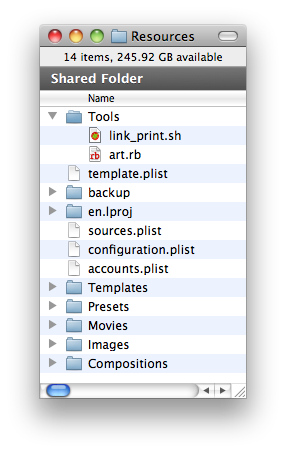
3. Create a new workflow shell action to call the script
<key>rtsp-link-yaml</key>
<dict>
<key>arguments</key>
<array>
<string>shell</string>
<string>--prb=$$GLOBAL::Library Bundle Path$$</string>
<string>--</string>
<string>$$Workflow Resource Path$$/Tools/link_print.sh</string>
<string>$$SOURCE::0::Filename$$</string>
<string>rtsp_link.yaml</string>
</array>
<key>command</key>
<string>/usr/bin/pcastaction</string>
<key>dependsOnTasks</key>
<array>
<string>preflight</string>
</array>
</dict>
4. Call the generated .yaml from from the mail notify action
<key>notify-plugin-email-af6a64ff8bf7e69a70af820cea17c182</key>
<dict>
<key>arguments</key>
<array>
<string>mail</string>
<string>--prb=$$GLOBAL::Library Bundle Path$$</string>
<string>--smtp_server=$$SMTP Server$$</string>
<string>--from=pcastadmin@someschool.edu</string>
<string>--pmu=$$GLOBAL::Workflow Resource Path$$/Templates/email.pmu</string>
<string>--no_fail</string>
<string>--to=$$GLOBAL::Administrator Email Address$$</string>
<string>--to=$$GLOBAL::User Email Address$$</string>
<string>--publish_info=rtsp_link.yaml</string>
</array>
<key>command</key>
<string>/usr/bin/pcastaction</string>
<key>dependsOnTasks</key>
<array>
<string>upload-to-cunix</string>
</array>
</dict>
</plist>


